🚀 Introduction
If you're using Codeium on Ubuntu with VS Code, chances are you've noticed a surprising storage spike. What’s happening? Codeium stores local AI model embeddings — and over time, these files can swell to gigabytes of data.
In this guide, I’ll walk you through exactly how to clean it, keep using Codeium smoothly, and even automate the cleanup to avoid problems in the future.
📦 Why Is Codeium Using So Much Space?
Codeium stores data under:
~/.codeium/database/
This includes embedding_database.sqlite, which can grow over 8–9 GB or more, especially if you're coding daily.
🔍 Step 1: Check Codeium Storage Size
Open a terminal and run:
du -ah ~/.codeium/database | sort -hr | head -n 20
8.9G ~/.codeium/database/.../embedding_database.sqlite
🧹 Step 2: Clear the Heavy Database File
You can safely delete the embedding database. Codeium will rebuild it as needed.
rm -rf ~/.codeium/database/9c0694567290725d9dcba14ade58e297Replace the folder name above with the one you see from your du output.
🔁 Step 3: Automate the Cleanup (Weekly)
Instead of cleaning manually, let’s automate it.
1. Create a script:
nano ~/codeium-clear.sh
Paste:
Save and exit:
Press Ctrl + O, then Enter, then Ctrl + X.
2. Make it executable:
3. Schedule with cron:
If prompted, choose nano.
Add this line to run the script every Sunday at 1:00 AM:
Save and exit.
✅ Optional: Test It Immediately
🎯 Final Tips
-
This won't break Codeium.
-
Codeium will regenerate only what it needs.
-
You can update the script to include logging or only clear if the folder is too big.
🙌 Conclusion
If you're a developer relying on Codeium daily, this fix is a lifesaver. Stop wasting disk space and automate the cleanup. More efficient dev = happier coding!
💡 Pro tip: Bookmark this guide or share it with your team!
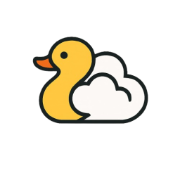
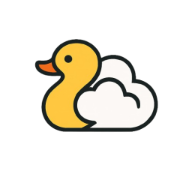

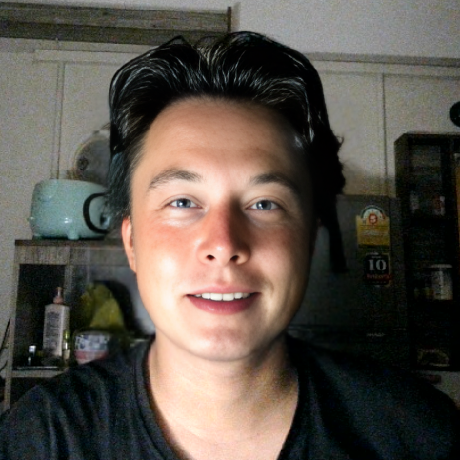
Leave a Reply